html_of_wiki
html_of_wiki is a versatile, minimalist yet powerful static website generator. It is designed with simplicity in mind: no special directories, almost no configuration and everything working out of the box. No web server required, just the compilation of your content to HTML and you're free to choose which static files server service fits you: GitHub Pages, GitLab Pages, etc.
It allows writing website content in a feature-rich and extensible language: the wikicréole. This language, thanks to its clever design, allows to write rich content as much expressively as with plain HTML.
html_of_wiki is part of the Ocsigen project and is used to generate its documentation—including this page! It has no problem dealing with large websites, it can handle several versions of several projects.
html_of_wiki is also composable, it can be integrated into a CI/CD process so you can automate the deployment of your website. Rebuild and deploy on each commit!
Installation ¶
Clone this repository:
$ git clone https://github.com/ocsigen/html_of_wiki.git
then, use opam pin to install it:
$ opam pin add -y html_of_wiki html_of_wiki
What you will learn here
The following sections describe:
- The wikicréole format
- How to use ohow, a wikicréole compiler to HTML
- How to use
- dop for generating the documentation of a whole project's version, and
- quickdop for generating the documentation of a whole project's.
- The available extensions
The wikicréole
The standard ¶
The following picture summarises the wikicréole 1.0 format.
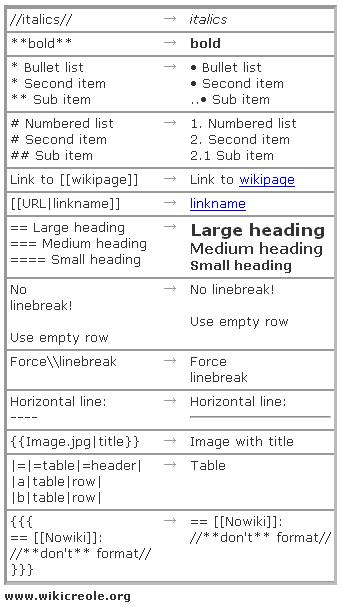
Notes:
- The wikicréole supported by html_of_wiki uses only one = sign for toplevel headings.
- There is also the tilde character ~ for not interpreting the character it prefixes.
Syntax additions ¶
Supported links syntaxes
The following table lists additional link syntaxes supported by the tool.
| Syntax | Description |
|---|---|
| [[wiki("name"):page]] | Link to the page of the project name |
| [[wiki:page]] | Link to the page of the current project |
| [[site:page]] | Website root-relative link |
| [[href:path]] | Raw href value |
The following table lists available links abbreviations.
| Abbreviation | Equivalent syntax | Description |
|---|---|---|
| [[]] | [[href:.]] | Current page |
| [[#anchor]] | [[href:#anchor]] | Current page with anchor |
| [[/path]] | [[site:path]] | Website root-relative link |
| [[path]] | [[href:path]] | Relative link |
Decorations
The following table lists the additional available decorations.
| Syntax | Description | Example |
|---|---|---|
| -- | en-dash | – |
| --- | em-dash | — |
| ##text## | Mono-spaced font | text |
| ^^super^^ | Superscript | textsuper |
| ,,sub,, | Subscript | textsub |
| __text__ | Underline | text |
| /-text-/ | Strike-through | text |
Definition lists
The following code produces a definition list.
;title1 :definition1 ;title2 :definition2
- title1
- definition1
- title2
- definition2
Inline HTML classes
It is possible to inline some HTML classes to the following element using the syntax @@class="title"@@.
Extensions
The wikicréole supported by html_of_wiki support extensions, a powerful mechanism that allows executing arbitrary OCaml code registered to the parser. More detail about this mechanism can be found in the last section of this document.
Extensions syntax: <<extension attr1="val1" attr2="val2" ... argN="valN"|content>>
Here are some common, widely used by Ocsigen's documentation extensions:
- <<a_manual>>
- Link to a page of the manual of a project.
- <<span>>
- Inserts an HTML <span/> element allowing a fine control over the DOM of the page.
- <<doctree>>
- Displays a menu like the one on the left of this text.
How to use ohow (one_html_of_wiki) ¶
one_html_of_wiki is a CLI tool for generating a single HTML document from a single wikicréole file.
Basic usage
$ ohow file.wiki # generates file.html $ ohow -o somename.html file.wiki # generates somename.html $ ohow --help # shows help $ ohow --version # shows version $ ohow --print file.wiki # prints the HTML to stdout instead of writing a file $ ohow --headless file.wiki # do not include HTML head nor wrapping body tag $ ohow --local file.wiki # generate local-navigation compatible links (REMOVE THAT FOR DEPLOYMENT)
Advanced usage
Templates ¶
one_html_of_wiki supports the use of templates. A template is a classic wikicréole file which contains a (unique occurrence of) <<content>> somewhere. It is where the content will be inserted. Use the --template option to provide a path to the template.
Consider the following example for a deeper understanding on how to use templates:
$ cat template.wiki
<<head-css|
.red {color: red}
.blue {color: blue}
>>
@@class="red"@@Before.
<<div class="around"|
<<content>>
>>
@@class="red"@@After.
$
$ cat page.wiki
I'm a wiki page, providing some <<span class="blue"|**useful**>> content!
$
$ ohow --template template.wiki --print page.wiki
<html><head><title></title><meta charset="utf8"/><style>
.red {color: red}
.blue {color: blue}
</style></head><body><p class="red">Before.
</p><div class="around"><p>I'm a wiki page, providing some
<span class="blue"><strong>useful</strong></span> content!</p></div>
<p class="red">After.</p></body></html>
$
There is also an extension, <<include>>, that allows a programmatic content insertion. This extension accepts two, mutually exclusive, attributes:
- template="PATH"
- inserts the content of the file $(dirname T)/PATH, where T is the value of the required option --template.
- wiki="PATH"
- inserts the content of the file $(dirname CF)/PATH, where CF is the path to the currently compiled wiki file.
Notes:
- The option --template is only required if the template is used somewhere.
- This extension ignores its content.
wiki_in_template
If the template has to contain more than one <<content>> tag or if several templates have to be used, the integration of wit to your workflow has to be considered. wiki_in_template (wit) is a simple CLI tool for inserting content inside templates without converting them into HTML: it only deals with wikicréole.
Here's an example of how to use it to insert one page inside several templates:
$ ls bottom.wiki hello.wiki top.wiki $ cat hello.wiki =Hello world! This is the content wiki. $ cat top.wiki Template above. <<content>> $ cat bottom.wiki <<content>> Template below. $ $ cat hello.wiki | wit top.wiki | wit bottom.wiki Template above. =Hello world! This is the content wiki. Template below. $
And an example of how to insert several pages inside one template:
$ ls title.wiki text.wiki template.wiki $ cat title.wiki =Hello world! $ cat text.wiki Some text. $ cat template.wiki Before first. <<content>> In between. <<content>> After. $ $ wit <(wit template.wiki < title.wiki) < text.wiki Before first. =Hello world! In between. Some text. After. $
Finally, as far as wit is concerned, a page is a wiki file without <<content>> and a template is a wiki file with at least one occurrence of <<content>>—so there's nothing wrong in saying that wit can output a template.
A few notes:
- You cannot escape the string <<content>> or <<content|>> using the three curly braces syntax.
- You cannot write a comment with the string <<content>> or <<content|>> inside.
- The <<include>> extension is currently not supported by wit. (PR welcomed!)
Link extensions ¶
There are several link extensions that ship with ohow. They differ from the classic link syntax because they do not explicitly state where is located the resource to link. For example, <<a_manual project="eliom" chapter="intro" | introduction of Eliom's docs>> leads to the chapter intro of the eliom project without explicitly giving the location of that page.
Here are the available extensions:
- <<a_manual>>
- <<a_api>>, <<a_api_type>> and <<a_api_code>>
- <<a_img>>
- <<a_file>>
and the attributes they accept:
| Attribute | Extensions | Description | Default value |
|---|---|---|---|
| project | All except a_img and a_file | The project of the page | Current project |
| chapter | a_manual | The manual chapter to link | None |
| subproject | a_api, a_api_type, a_api_code | The targeted sub-project | None |
| text | a_api, a_api_type, a_api_code | Text of the produced link | What's documented |
| version | All except a_img and a_file | The version of the project containing the page | latest |
| fragment | All except a_img and a_file | HTML fragment | None |
| src | a_img, a_file | The path to the resource to link | Required |
However, even if the extensions doesn't require the writer to explicitly give the linked resource's location, the compiler still needs to know where to find it. It is why, whenever any of these extensions is used inside a wiki document, the writer must call ohow with the correct values for these options: --manual, --api, --images, --assets and --root (the latter defaults to the current working directory).
The root directory is the directory containing all wiki content for a specific project's version. For example, a project proj/, with two versions, 1.0/ and 2.0/, each one containing the man/, api/ and assets/ directories. ohow must then be called with the following options (pwd = ~/user/proj/):
- --root 2.0/
- --manual man/ — The path is relative to the root directory (not the current directory!). You could still have used --manual 2.0/man/ (the root prefix is automatically stripped away).
- --api 2.0/api/ — or equivalently, --api api
- --assets assets
- (--images assets — Only if you used a_img and that the images are in the assets/ directory.)
For inter-project links, ohow supposes that every projects are inside the same directory. For example, <<a_manual project="eliom" chapter="intro">> will produce the following link: rewinding to the root directory/../../eliom/path to the manual directory given with --manual/intro. The first ../ rewinds from the root directory into the project directory (containing all versions). The second ../ rewinds inside the directory containing all the projects. It could, in practice, look like ../../../../eliom/latest/man/intro.
html_of_wiki imposes these constraints for links because these are the constraints GitHub Pages imposes. To conclude, setting up these extensions is not as complicated as it sounds (it's roughly passing some paths to ohow through command line arguments) and the benefits are huge: this way you abstract away any hierarchy between wiki pages and projects and let the compiler work out the links by itself. Thus, any structural change of your projects will not force you to rewrite your documentation!
The <<doctree>> extension ¶
<<doctree>> is an extension without parameters that inserts a menu. That menu is built by concatenating the content of all the files named menu.wiki inside the root directory. The order is:
- the menu.wiki of the manual first, if any
- the menu.wiki files of the API, if any, alphabetically sorted by sub-project's name, if any
For example, for a project with a manual and two API sub-projects, the extension will look for the following files, in that order:
- manual/menu.wiki
- api/menu.wiki
- api/sub-project1/menu.wiki
- api/sub-project2/menu.wiki
The menu on the left of this text is generated using that extension. Here is an example of what one can put inside a menu.wiki file:
=##html_of_wiki## ==[[#title|Introduction]] =The wikicréole ==[[#wikistd|Standard]] ==[[#wikiadd|Additions]] =[[#ohow|##ohow##]]
Again, that extension requires some extra parameters—--root, --manual and --api—which are described above. The generated element is a <nav/> with class="how-doctree".
The <<docversion>> extension ¶
<<docversion>> is an extension which inserts a dropdown list that lets the visitor select the version of the documentation to see. An example of such a widget on the left of this text.
To use it, place the versions to display in a file, say versions.txt, one per line, in the expected order. Then, pass that file as an argument of ohow using the option --docversion. If --root's directory name is inside versions.txt, that entry will be automatically selected.
The extension places a text—"Version"—and a <select/> element with class="how-versions". Required options are --root and --docversion.
The <<client-server-switch>> extension
WARNING: This extension is specific to the Ocsigen project.
To include a client/server switch, include <<client-server-switch>> without attributes somewhere in the template. The data of this extension is automatically collected by either dop or quickdop. At a lower level, this extension requires a parameter—--csw—which expects a file. Inside must figure the name a all wiki files (with extension .wiki), one per line, that should have a client/server switch. dop uses the Unix builtin comm -12 to extract the files the sub-projects client and server have in common.
Legacy support ¶
- In previous versions of html_of_wiki, projects used to have a file—config.js—which declaratively described these projects. Amongst that information, a field default_subproject declared the <<a_api* subproject attribute's default value. Since that file no longer exist, an option --default-subproject exists but is highly deprecated.
- That previous version also supported a special link syntax—[[wiki(id):page]]—in which projects were given an ID (in config.js). Considered unclear, that syntax is now deprecated, any wiki using it will not compile.
Higher level documentation generators
one_html_of_wiki works great for compiling one wiki page, but a project's documentation is often composed of many wiki pages for each version. However, ohow is designed with the Unix philosophy in mind: simplicity and composability. This, it is very easy to integrate it in an existing workflow.
To make things even easier, we provide out of the box two higher level documentation generators:
- doc_of_project (dop) — for generating a single version of a project
- quick-doc_of_project (quickdop) — for generating the documentation of a project with many versions
These tools are described in detail in the following sections.
dop ¶
It is a wrapper on ohow designed to generate the document of a single version of a project with a one-line command.
Configuration file ¶
Even if all configuration data could be passed using CLI options—as ohow does—it is often more convenient to have a configuration file. Two formats are accepted: JSON and plain text. Here is an example of the same configuration file, written in these two formats:
config.json:
{
"project": "html_of_wiki",
"manual": "man",
"api": "api",
"assets": "files",
"images": "files/images",
"csw": false,
"menu": true,
"templates": ["template1.wiki", "template2.wiki"]
}
config.txt:
project html_of_wiki manual man api api assets files images files/images csw false menu true templates template1.wiki:template2.wiki
Note that the JSON format needs jq (https://stedolan.github.io/jq/) installed and in the PATH. Use the plain format if jq cannot be installed. It also can be useful (thanks to its minimalism) if it needs to be algorithmically generated. It is read by awk with default settings: $0 should contain the key, and the other records its value. Arrays have their value separated by a colon : (in a PATH-like fashion).
Before reading the configuration file you provide (if any), dop will try to infer it by analyzing the root directory. If the option -i is given, it will print that inferred configuration (either in JSON or in plain text). Then, if a configuration file is explicitly provided, its keys replaces the inferred ones and the ones not present keep their inferred values. First check what dop can infer for your organization's architecture from the doc's version its given (use the -n option for not generating the docs and just do the inferring work).
The following table describes the entries recognized by dop:
| Key name | Type | ohow option | Short description |
|---|---|---|---|
| project | string | --project | Project's name |
| manual | string | --manual | Manual directory (root-relative path) |
| api | string | --api | API directory (root-relative path) |
| client | string | — | API's client directory (real path) |
| server | string | — | API's server directory (real path) |
| assets | string | --assets | Assets directory (root-relative path) |
| images | string | --images | Images directory (root-relative path) |
| csw | boolean | --csw | Contains a client-server-switch? |
| menu | boolean | --doctree | Contains a doctree? |
| templates | string array | --template | List of templates |
| default_subproject | string | --default-subproject | Deprecated |
The templates key is an array because it would be possible (thanks to wit) to have several templates but this feature is not currently implemented in dop. PR welcomed! ;-)
Command-line interface ¶
The command dop accepts the following short options:
| Name | Option | Value | Default value | Description |
|---|---|---|---|---|
| Config | -c | File | — | Configuration file |
| Config type | -t | json or plain | plain | Configuration file type (format) |
| Clean | -k | Flag | — | Do not clean wikis after compilation |
| Inferred | -i | Flag | — | Print inferred configuration |
| Used | -u | Flag | — | Print used (final) configuration |
| No run | -n | Flag | — | Dry run (no compilation) |
| Root dir | -r | Name | _dop | Root directory (output directory) |
| Force | -f | Flag | — | Removes root dir if exists |
| Local | -l | Flag | — | Generate local links (--local) |
| Docversion | -d | File | — | docversion files (see --docversion option) |
| Verbose | -v | Flag | — | Verbose |
| Help | -h | Flag | — | Show help and exit |
Examples ¶
Minimal example
$ tree
.
├── 1.0
│ └── manual
│ └── intro.wiki
└── 2.0
├── api
└── manual
├── intro.wiki
└── other.wiki
$ dop 2.0
$ tree
.
├── 1.0
│ └── manual
│ └── intro.wiki
├── 2.0
│ ├── api
│ └── manual
│ ├── intro.wiki
│ └── other.wiki
└── _dop
├── api
└── manual
├── intro.html
└── other.html
More examples
You can look at the files called .howdocgen inside the wikidoc branch of each documented Ocsigen project for a real demonstration.
quickdop ¶
To make things easier for projects with multiple versions of the documentation, html_of_wiki provides quickdop. It takes care of generating the docs for version found (directory name matching [0-9]+|dev) and provides automatically a value for the --docversion option.
Usage
quickdop [-f] PROJECT OUTDIR [DOP_OPTIONS]
- PROJECT
- The directory containing the versions.
- OUTDIR
- The build directory. Automatically created and replaced when the -f option is provided.
- DOP_OPTIONS
- The options usually passed to dop. Obviously, the options -r, -d and the target are provided by quickdop and must not be explicitly given.
Built-in wikicréole extensions ¶
html_of_wiki is shipped with a number of built-in, general purpose, wikicréole extensions. The documentation of the extensions doctree, docversion, client-server-switch, a_manual, a_api, a_api_type, a_api_code, a_img and a_file can be found in earlier sections of this document.
Each extension documented below accept the attributes class and id for explicitly giving an HTML class and an HTML id to the generated code.
Nameless extension
Acts as a comment, i.e., inserts no HTML. For example: <<|I'm a comment: I will not appear inside the generated HTML>>.
code and code-inline
- Attributes
- language="X", translated="translated" (optional, for X = "ocaml" only)
- Description
- Inserts a code block.
- HTML element
- <pre class="manually-translated"><code class="language-X"></code></pre> or <pre><code class="language-ocaml translatable"></code></pre>
- Example
<<code language="ocaml"|int_of_string "12" + 3>>
produces
int_of_string "12" + 3The code-inline extension is similar but inserts a code snippet inside the current paragraph and not in a block of its own.
div, span, nav, pre
Inserts the corresponding HTML elements.
googlesearch
- Attributes
- domain="DOMAIN", icon="ICON"
- Description
- Inserts a search bar with icon ICON performing a Google search restricted to the specified domain DOMAIN.
- Tyxml element
Html.[form ~a:[a_id "googlesearch";
a_action "https://google.com/search"]
[input ~a:[a_name "q";
a_id "gsearch-box";
a_placeholder "Search using Google"]
();
label ~a:[a_label_for "gsearch-box"]
[img ~src:ICON ~alt:"" ~a:[a_id "gsearch-icon"] ()];
input ~a:[a_input_type `Submit;
a_id "gsearch-submit";
a_onclick @@ "document.getElementById('gsearch-box').value += ' site:" ^ DOMAIN ^ "';"]
()]]- Example
<<googlesearch domain="ocsigen.org" icon="search.svg">>
wip and wip-inline
Inserts the content of extension in a <div/> element with the class wip. You may want to add in your CSS the following rule:
.wip {display: none;}wip-inline is the inline counterpart of wip.
when-local and unless-local
when-local inserts its content when ohow (or any higher level documentation generator) is called with the --local (or -l) option. unless-local inserts its content when not. This extension is useful for addressing complex resource linking issues.
when-project
- Attributes
- when="P" or (exclusive) unless="P"
- Description
- Inserts the content when (or unless) the project the wiki file belongs to is P (see the configuration key project).
script
- Attributes
- src="JS_SRC"
- Description
- Inserts a <script> tag importing the given JS_SRC JavaScript source file inside the <body> of the document.
head-script
- Attributes
- src="JS_SRC"
- Description
- Inserts a <script> tag importing the given JS_SRC JavaScript source file inside the <head> of the document.
head-css
- Attributes
- href="CSS_SRC"
- Description
- Inserts a <link rel="stylesheet"> tag importing the given CSS_SRC CSS stylesheet inside the <head> of the document.
